1. Start by opening the Respondus LockDown Browser app on your device:

2. Once Respondus opens, you will click on the information icon in the

3. Select "Check for Update":
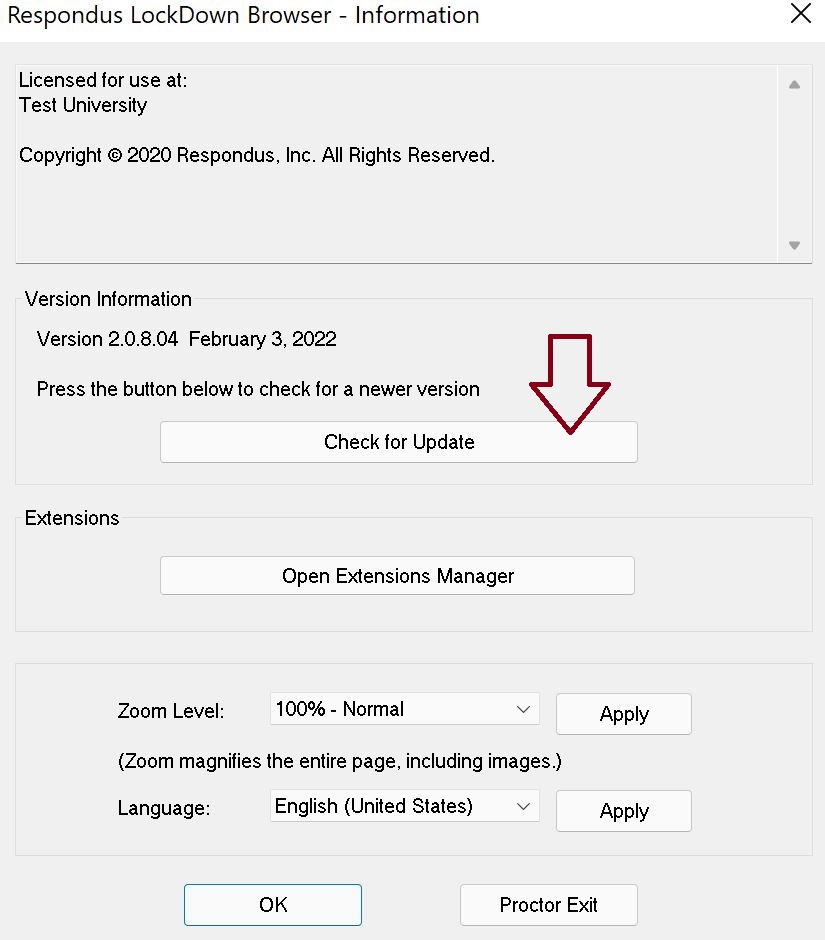
4. If an update is available, you will be prompted to download the update.
*IMPORTANT: Please check for updates often. If your Respondus LockDown Browser does not stay up-to-date, you can experience issues completing exams. It is your responsibility to download and maintain regular updates for Respondus.